thousands and thousands of words below…
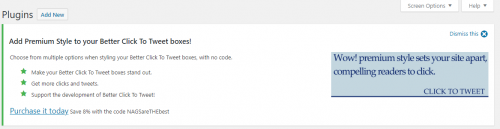
Blog-o-Goodness
Below is the description for the plugin Manual Control for Jetpack. There is so much going on here that I’ve copied the text and taken a screenshot of the page. At some point the plugin will probably be completely removed. It is creepy how Jetpack does things like auto activating new modules whether you want … Read more
I want this “visibility” setting for my widgets on a new site that I’m working on: I know that *something* exists to do this, because I have it here on ericshefferman.com! I have the Widget Logic plugin but I’ve always disliked that it doesn’t have a logic/conditionals cheat sheet right in the plugin. And it … Read more
thousands and thousands of words below…
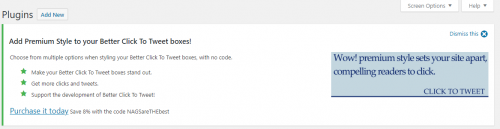
While rooting through all my websites to bring them up to use SSLÂ (so they have that nice https:// and a lock that shows google likes them), I removed a bunch of old plugins and themes that haven’t been updated in years (internet decades).
This first image is a true gem – the “default” WordPress theme — that came complete on installation along with insisting that “admin” be the default user
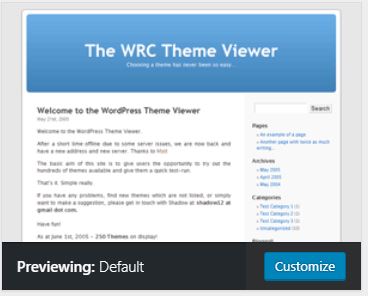
And here’s another special one — to give the internet the look like it would have had when I was a kid:
One final note on the SSL conversion from http to https:
Google Search Console had some serious issues with the robots.txt file for this site that took me a while to resolve.
It kept giving cryptic error messages and suggesting I read a page that didn’t really explain anything.
The instructions I followed from wpbeginner.com suggested adding this new secure site to the google search console.
And there I was told that my site was not mobile-friendly!
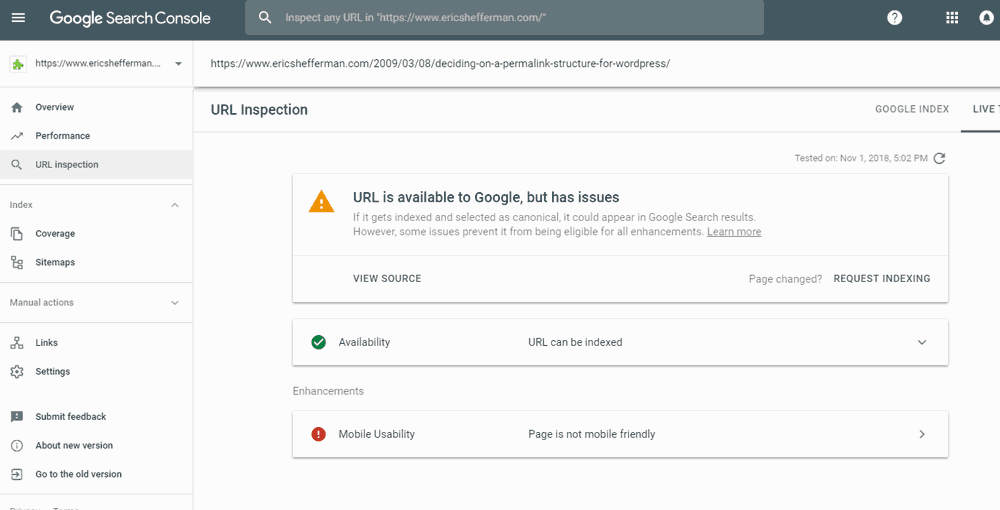
So I took a look for myself using mobiletest.me and…
One of the things that kept me from the change to SSL was that my hosting company, Pair.com, did not have any nice (convenient) way to use the free Let’s Encrypt SLL certificates.
Pair now offers an easy one click interface to set up SSL and they automatically renew the certificates, so there’s really no excuse to not do it.
Sign up for Pair.com now and enjoy 20% off your first pair Networks bill! Use code:
pairref-XGp4U9mb
What does the interface look like? You go to the Manage Your SSL page and look for the button next to your domain name that says:
 Click the Let’s Encrypt button and you’re good to go!
Click the Let’s Encrypt button and you’re good to go!
After a few minutes (so that you think the computer was doing some really difficult task) it’ll present you with your domain name with a super-intelligent shade of green lock next to it. All done with the easy part!

Now for the less easy part…
You must be logged in to post a comment.